|
|
|
About Online Application : |
From the academic year 2018-19, Patkar College is offering the facility of
'Online Application for Teaching Post’
The idea behind the 'Online Application for Teaching Post’ is to provide an online mechanism through which applicants can directly apply to various
Posts through single login.
The Applicant has to fill in the personal , Qualification and Experience details online.
|
|
|
|
Online Application Process: |
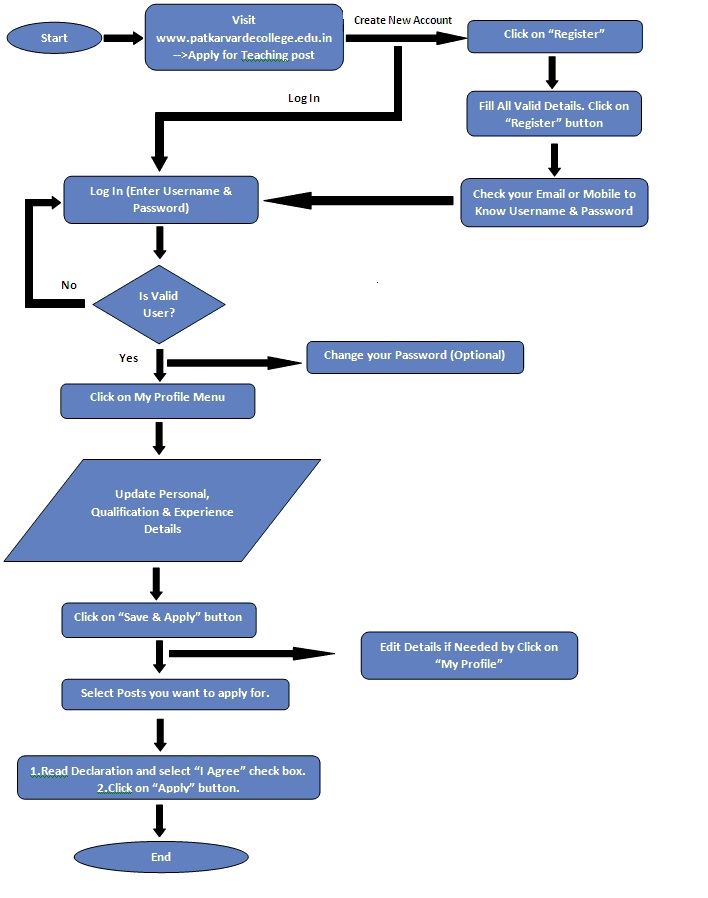 |
|
Top |
|
Steps for New Registration : |
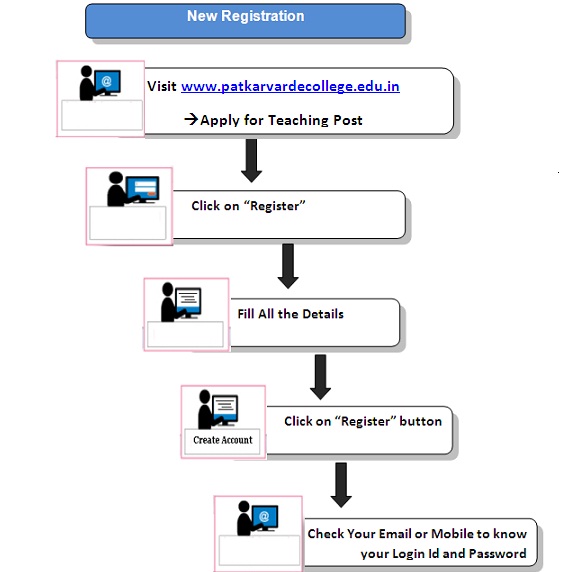 |
|
Top |
|
New Registration:
|
Visit www.patkarvardecollege.edu.in -->Apply
for Teaching Post --> Click on "Register"-->Enter Valid Details --> Click on "Register" button to register.
Login Id and Password will be sent to your Email Id and Mobile Number.
|

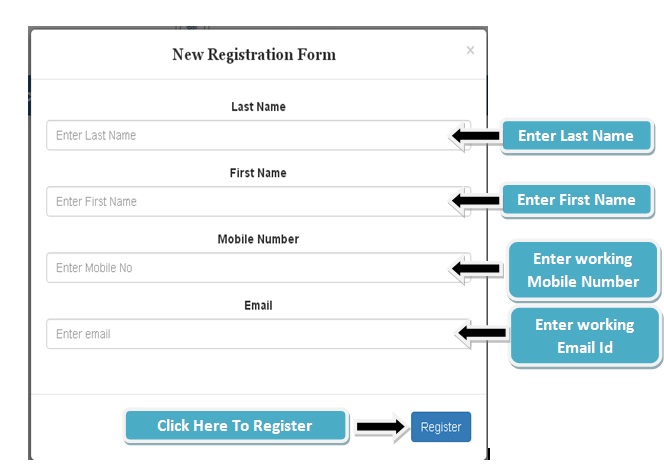 |
|
Top |
|
Login:
|
Open Link 182.74.94.10:200/login.aspx Provide Your Login Credentials (User Name & Password) to enter in the System.
User Name and Password sent to your Email Id and Mobile Number after "Registration".
After Login you can change your Password.
|
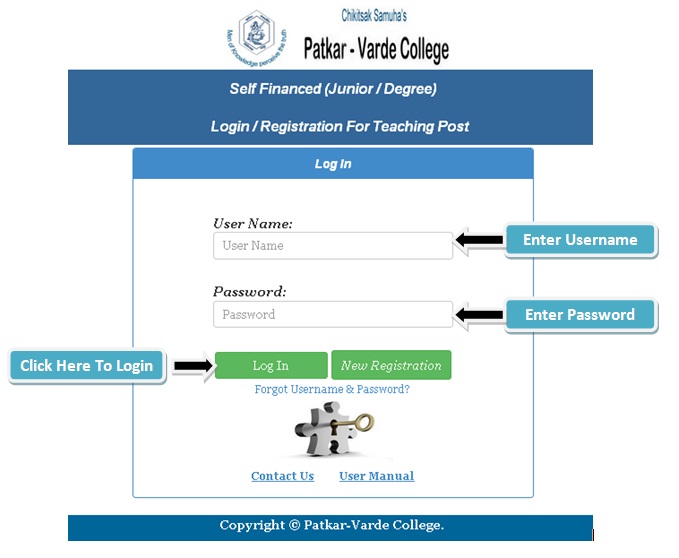 |
|
Top |
|
Forgot Username/Password:
|
|
Login Page --> Click on "Forgot Username & Password " --> Enter Email ID --> Click on "Submit" Button
|
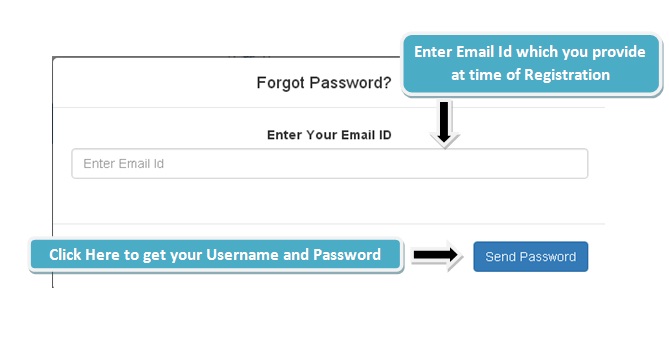 |
|
Top |
|
Home Page: |
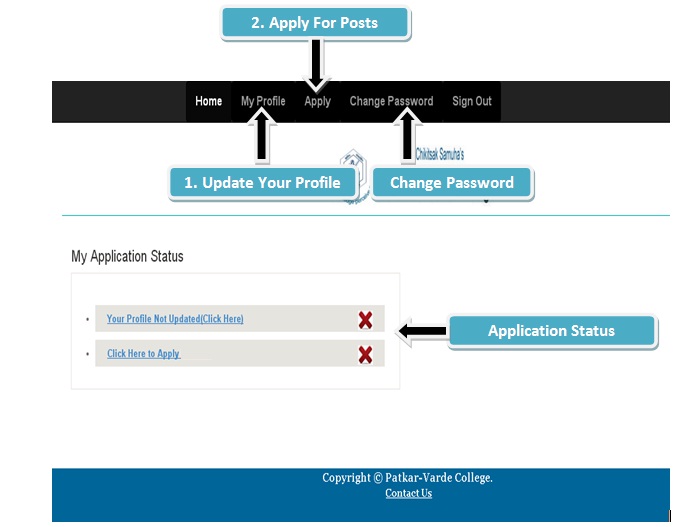 |
|
Top |
|
Change Password: |
|
Change Password --> Enter Old Password --> Enter New Password --> Retype New Password --> Click on "Save" button.
|
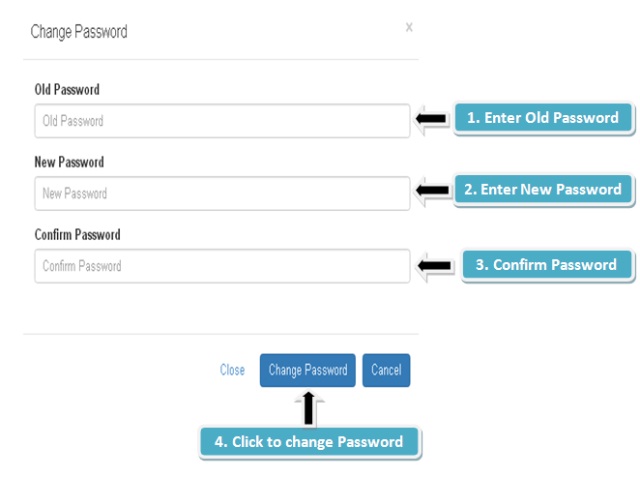 |
|
Top |
|
Fill your Profile: |
|
My Profile Menu --> Fill your "Personal Details" --> Click on "Save & Next" button
--> 1.Fill your "Qualification Details" -->2.Click on "Add" button--> For multiple Qualification Details repeat steps (1) and (2)--> Click on "Save & Next" button
-->1.Fill your "Experience Details" -->2.Click on "Add" button-->For multiple Experience Details repeat steps (1) & (2)--> Select Your Resume
--> Click on "Save & Apply" button.
Note: If you are currently working in organization/Institute then select "Till Date" as (Leaving Date).
; |
|
Personal Details |
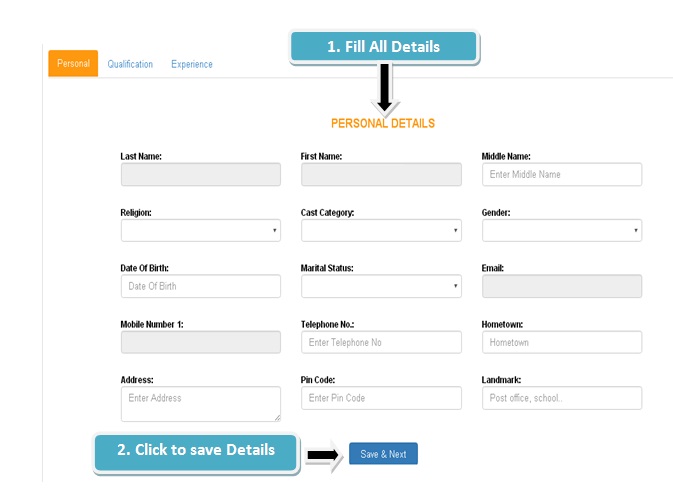 |
|
Qualification Details |
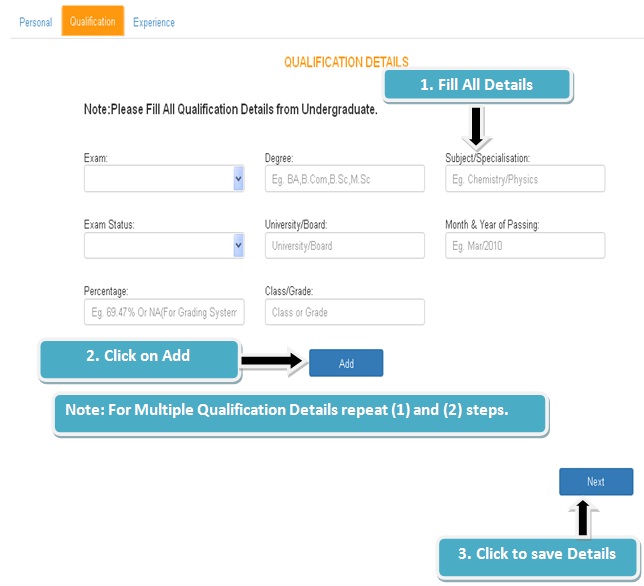 |
|
Experience Details |
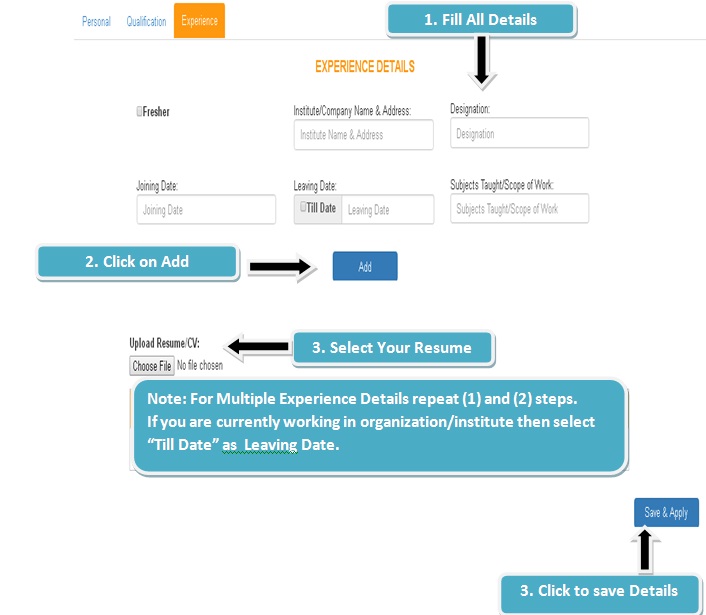 |
|
Top |
|
Apply For Posts: |
|
Apply --> Select Subjects/Posts you want to Apply for --> Read Declaration and select "I Agree" check box --> Click on "Apply" button
|
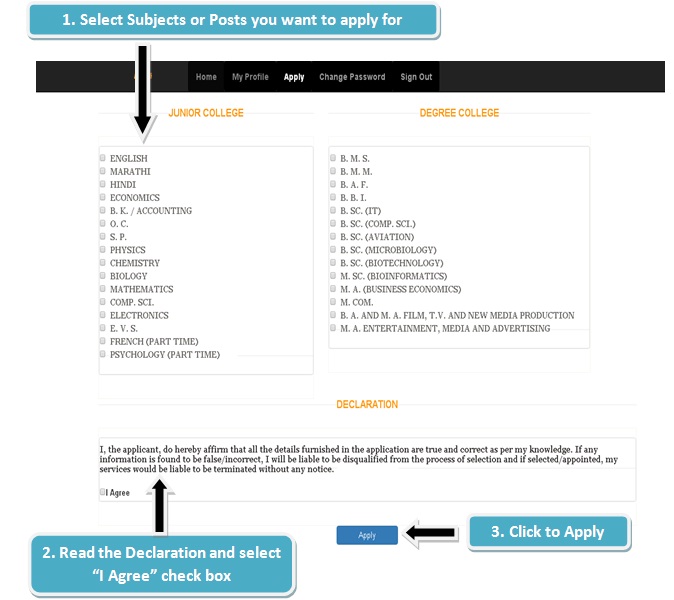 |
|
|
|
Top |